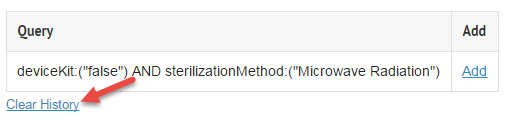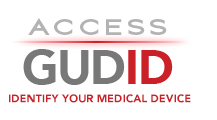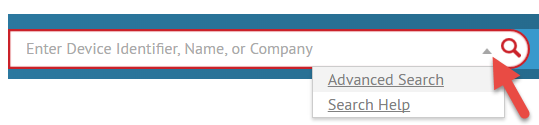AccessGUDID Advanced Search
Search by a specific field
Use the Advanced Search Builder to search for terms in a specific search field.
-
To search for fields in a Device Record, use the pull-down menus to select a field before entering a term in the search builder box.
-
Example: To find all Device Records with a Brand Name that has the terms 'spinal system', select 'Brand Name' below Search In, select 'terms' below For, and type 'spinal system' in Query

-
Some fields of the Device Record have a limited number of options. Use the provided pull-down menus to select a value to search.
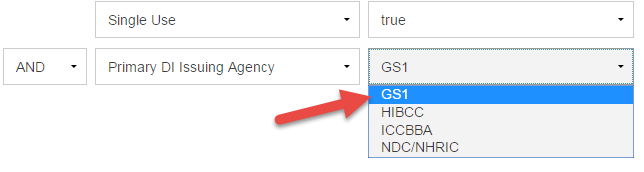
-
Some fields, like dates and device storage and handling conditions, have special fields to assist in building your query and can take ranges to make your search more powerful.
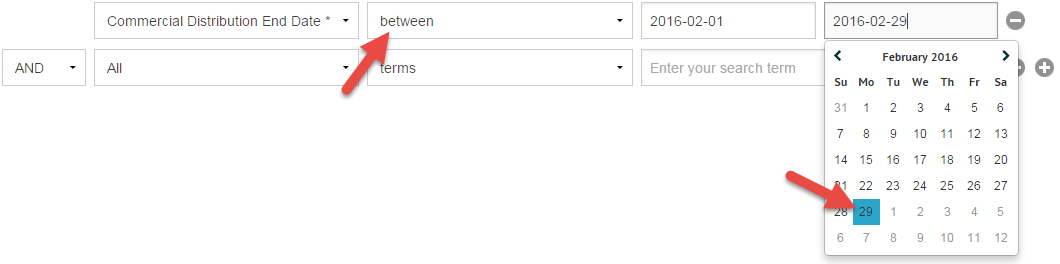
-
The default Boolean operator is AND; if desired, choose OR or NOT from the pull-down menu.

-
Terms entered in the builder are automatically added to the Query box.
-
You can manually edit and change the query in the Query box if you are familiar with the search syntax. Simply click Edit query

-
Once you enable editing in the Query box, you can freely type the query. Pressing Cancel will cancel your manual changes and return you to the builder.

Combining searches using history
Searches can be combined or used in subsequent searches using the Advanced search History.
- In History click Add to move the search to the Builder.
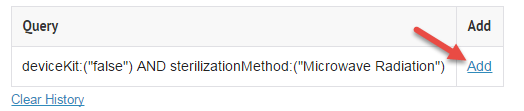
- Add additional search terms in the builder or modify the past search.

- Click search.
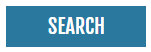
More information about the History:
-
The history holds the last 15 search queries created in the builder.
-
Your history is attached to the browser. Switching web browsers will alter the search history.
-
Click Clear History to delete all searches from history.
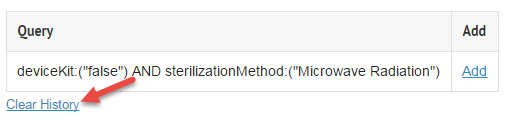
Search by a specific field
Use the Advanced Search Builder to search for terms in a specific search field.
-
To search for fields in a Device Record, use the pull-down menus to select a field before entering a term in the search builder box.
- Example: To find all Device Records with a Brand Name that has the terms 'spinal system', select 'Brand Name' below Search In, select 'terms' below For, and type 'spinal system' in Query

-
Some fields of the Device Record have a limited number of options. Use the provided pull-down menus to select a value to search.
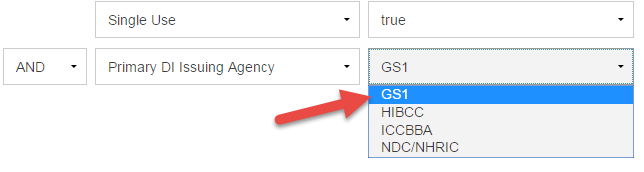
-
Some fields, like dates and device storage and handling conditions, have special fields to assist in building your query and can take ranges to make your search more powerful.
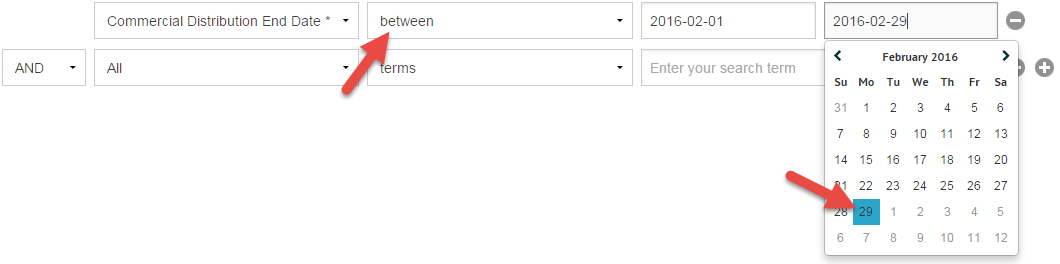
-
The default Boolean operator is AND; if desired, choose OR or NOT from the pull-down menu.

-
Terms entered in the builder are automatically added to the Query box.
-
You can manually edit and change the query in the Query box if you are familiar with the search syntax. Simply click Edit query

-
Once you enable editing in the Query box, you can freely type the query. Pressing Cancel will cancel your manual changes and return you to the builder.

-
You can manually edit and change the query in the Query box if you are familiar with the search syntax. Simply click Edit query
Combining searches using history
Searches can be combined or used in subsequent searches using the Advanced search History.
- In History click Add to move the search to the Builder.
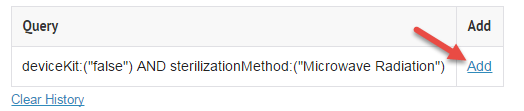
- Add additional search terms in the builder or modify the past search.

- Click search.
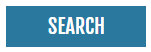
More information about the History:
- The history holds the last 15 search queries created in the builder.
- Your history is attached to the browser. Switching web browsers will alter the search history.
-
Click Clear History to delete all searches from history.