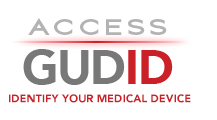Search Results
Understanding the Search Results
After you submit your search query, you will be directed to the Search Results page.
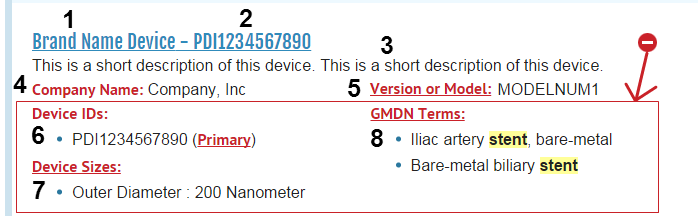
At first glance, you will be able to see the following pieces of information about each device record that meets your search criteria:
- Brand Name (1)
- Primary Device Identifier (2)
- Device Description (3)
- Company Name (4)
- Version or Model (5)
- Device Identifiers (6)
- Sizes/Measurements (7)
- GMDN Preferred Terms (8)
Ordering Results
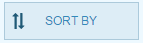
You can change the order in which the results are displayed by clicking the Sort By button and choosing your preferred ordering. The orders available are:
- Relevance (The default order, by most relevant according to the search engine)
- Company Name (A-Z)
- Company Name (Z-A)
- Brand Name (A-Z)
- Brand Name (Z-A)
Filtering Results

Once you have entered your query and gotten your results, you can pare them down using the filters provided. There are eight different categories you can filter by:
- Company Name
- Brand Name
- GMDN Term
- FDA Product Code Name
- FDA Product Code
- Device Packaged as Sterile
- Sterilization Prior To Use
- Issuing Agency
To filter by a particular term, click on an Inactive Filter, and this will turn it into an Active Filter. When a filter is activated, the results will then be refreshed to show only devices that have that filter's value. To make the Active Filter an Inactive Filter, click on the ![]() link. You may filter the results set as many times as you wish using these filter categories.
link. You may filter the results set as many times as you wish using these filter categories.

If you wish to hide the filters, you may hide them with the Filters button. To show them, press the button again.
Results Per Page

If you wish to change the number of results per page, you can press the Results Per Page button and select the desired number of results per page.
Navigating Results
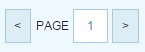
If you wish to go to the Next or Previous page, hit the > or < buttons, respectively. If you know which page you want to go to, select the page number from the Page Dropdown and you will be sent to that page of the results.
Exporting Results
Visit the help page for Exporting Results for more information on the export functionality.