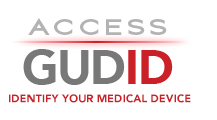Importing Delimited Device Files into an Oracle Database using Oracle SQL Developer
The Pipe-Delimited
| device files provide a relational view of the device record data. These files can be imported into a database for easier reading and interaction.
Notice
Directions
Note: Before you start this process, you must first manually change the file extension of the pipe-delimited device file(s) from .txt to .csv.
-
Connect to your schema and right-click on Tables. Click Import Data. Choose the file you wish to import. Click Open.

-
Check Header. For the Format dropdown, select Delimited. Set encoding to UTF-8. Set the Delimiter to
|. Set the Left and Right Enclosure to none. Click Next.

-
Choose Insert for your Import Method. Name your table you wish to import to. Click Next

-
Select the columns you wish to import. Click Next

-
For each column you wish to import, choose the appropriate Data Type and Size/Precision (max length) (For example, the Product Code would be VARCHAR2 type with size 3). Click Next.
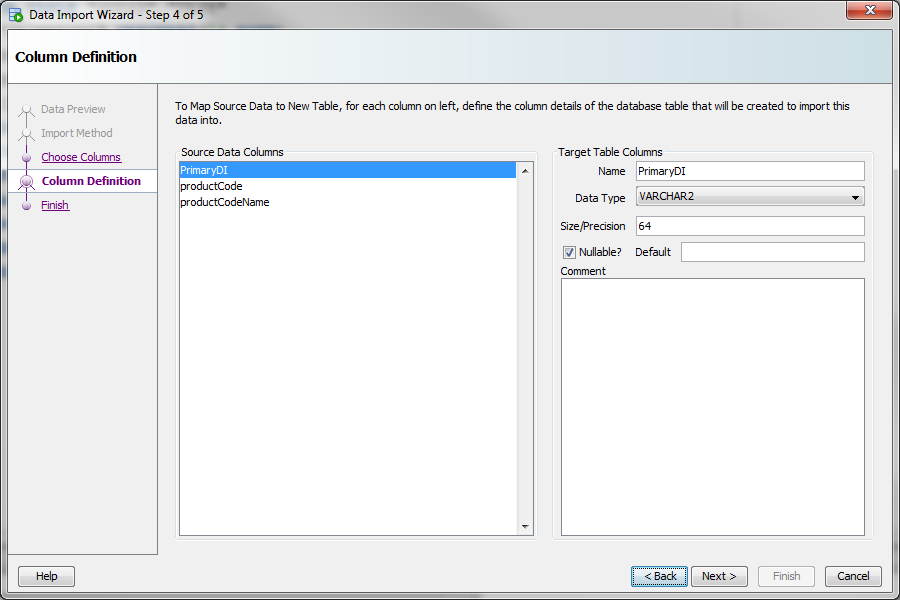
-
Click Finish.
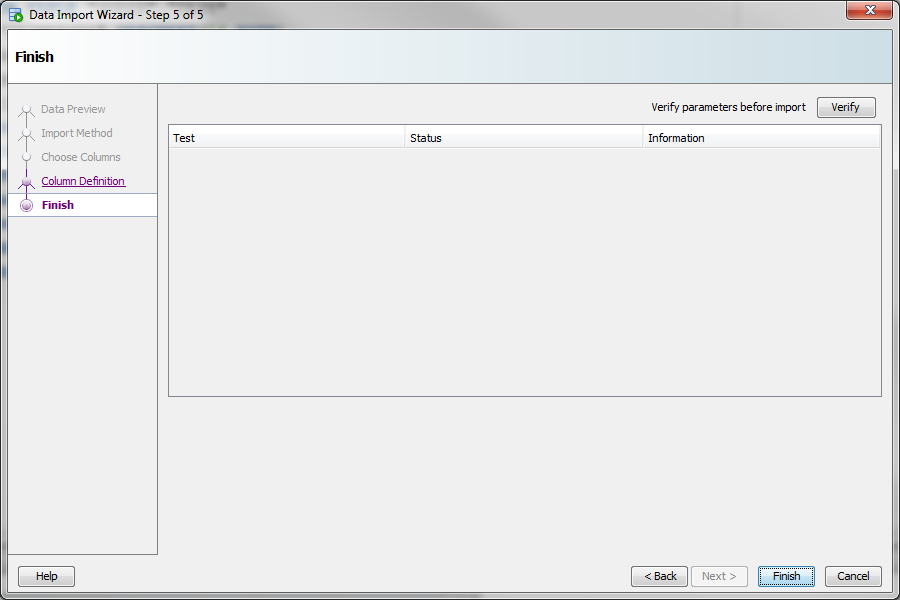
- Repeat from step 1 for each file you wish to import into a table.
External Tools and References
| Technology | Notes | Link(s) |
|---|---|---|
| Oracle SQL Developer | Oracle SQL Developer tool | Oracle SQL Developer Overview |
| Oracle Database | Oracle Database official size limitations | Oracle Physical Database Limits |